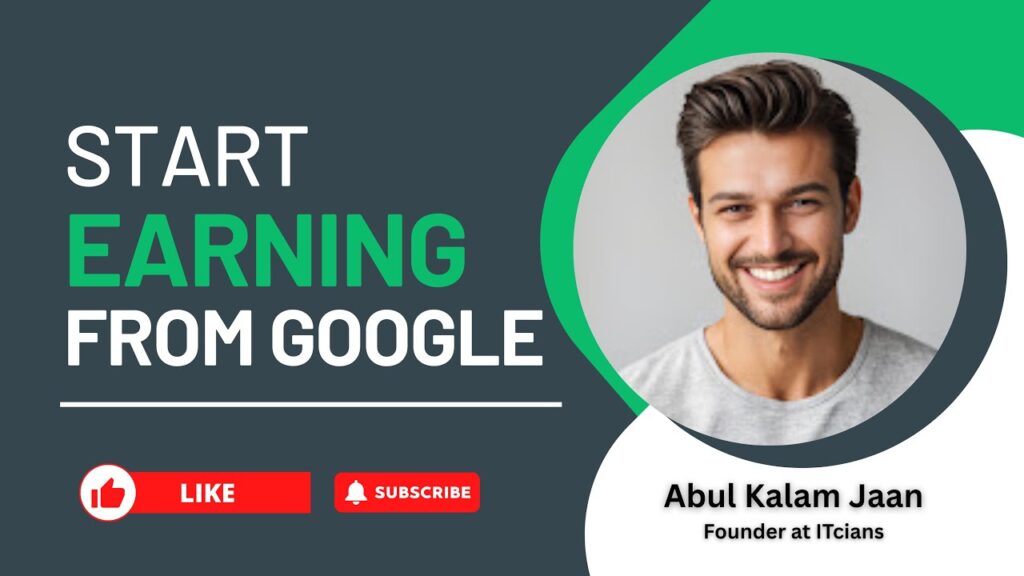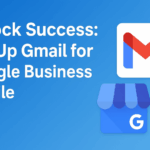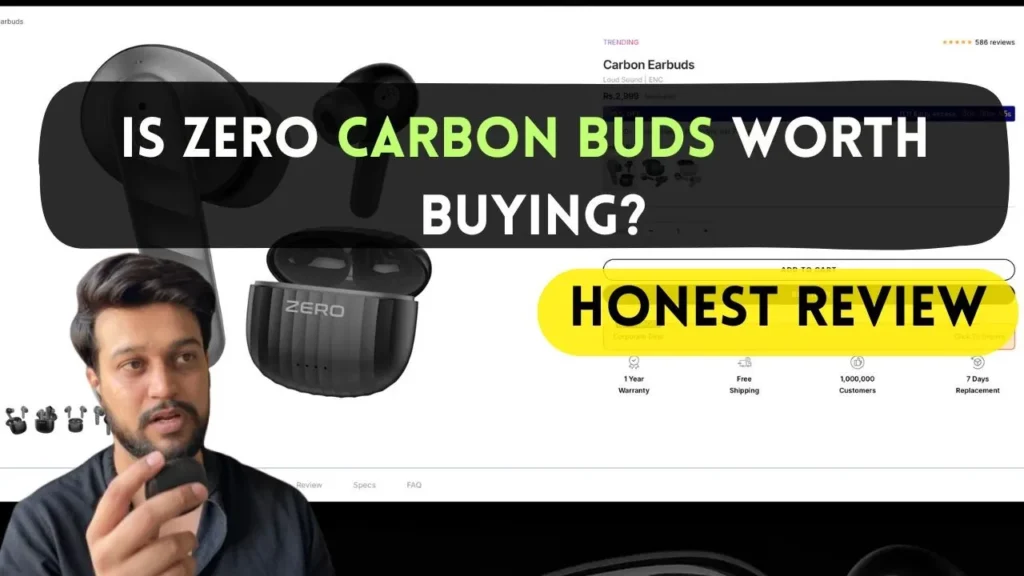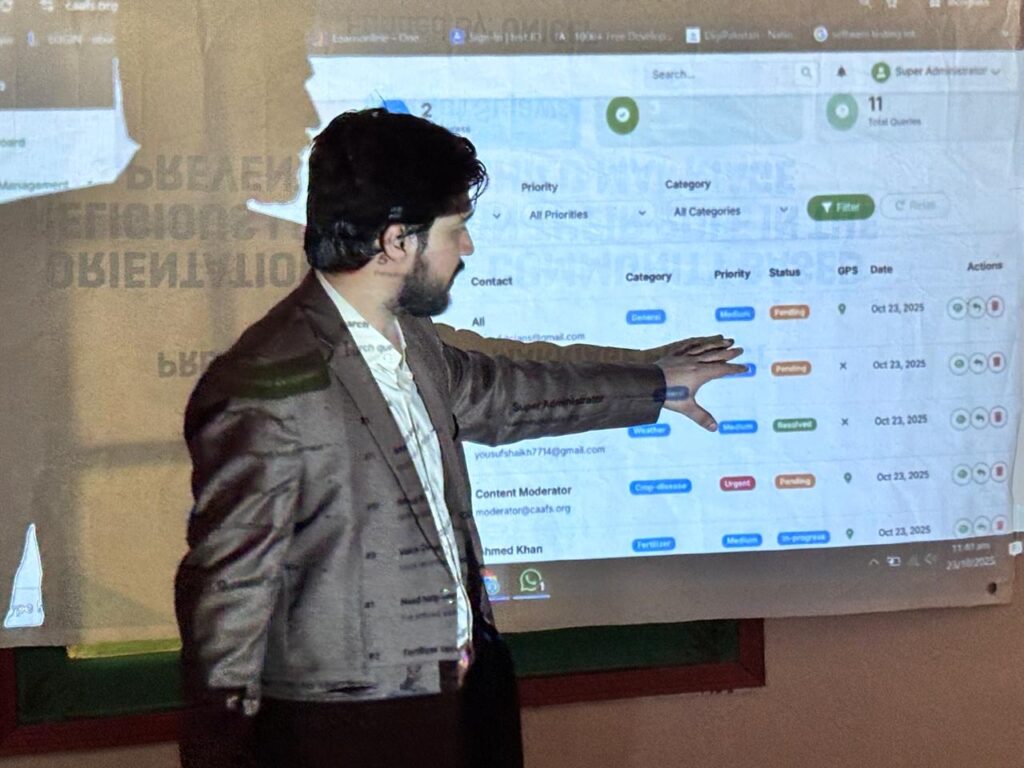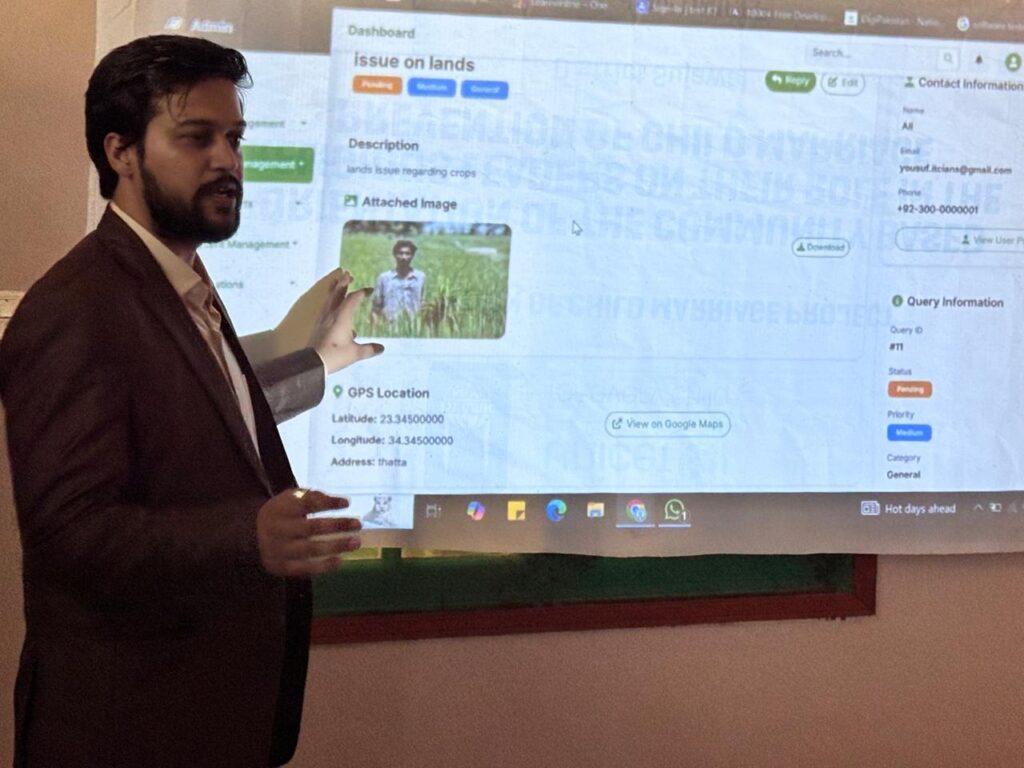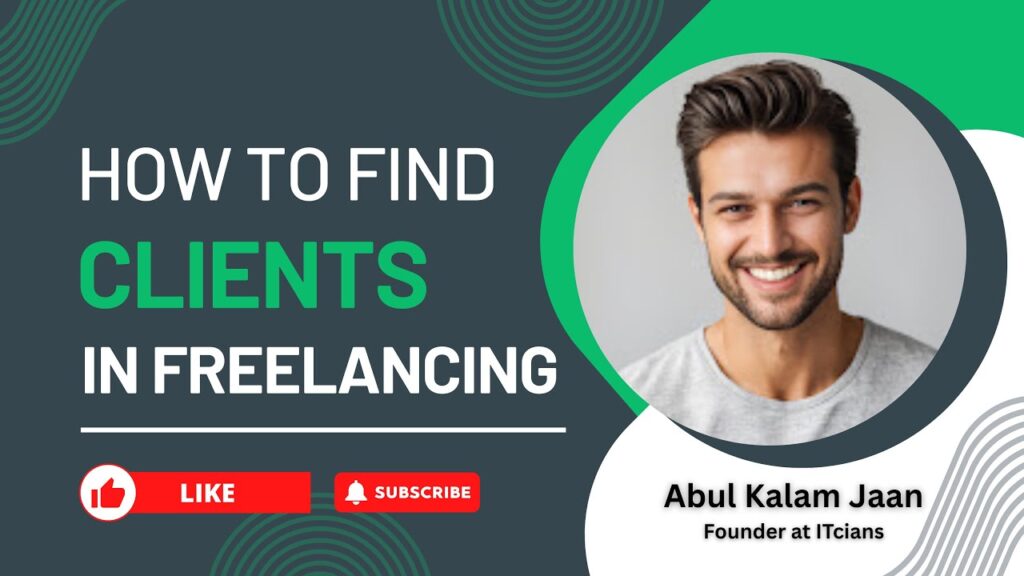Introduction
Setting up Gmail for your Google Business Profile is the first step to manage your business online. This guide explains the process in simple steps, so you can create, verify, and secure your account without confusion.
Why Gmail Is Important for a Google Business Profile
Your Gmail account is the foundation of your Google Business Profile. It helps you access business insights, respond to reviews, receive customer messages, and verify ownership. Also, a dedicated Gmail keeps your business data organized.
Step 1: Create a New Gmail for Your Business
First, open Gmail and click Create Account.
Next, choose “For Work or Business.”
Then, enter your business name, username, and password.
Finally, save your recovery information to keep the account secure.
Step 2: Verify Your Gmail Account
After creating your Gmail, verify your phone number and recovery email. This step improves security and prevents account loss. Additionally, it helps Google confirm your identity during the profile setup.
Step 3: Sign In to Google Business Profile
Now go to Google Business Profile.
Click Manage Now and sign in with your new Gmail.
Then, enter your business name, address, and category.
After that, complete essential details like hours, phone number, and website.
Step 4: Connect Gmail to Your Google Business Profile
Your Gmail connects automatically, but make sure notifications are turned on. Also, allow customer messages so leads reach you instantly. This step improves communication and helps you respond faster.
Step 5: Verify Your Google Business Profile
Verification is required to show your business on Google Maps and Search.
Google may ask for postcard, phone, video, or email verification.
Choose the easiest method and follow the instructions.
Once verified, your profile becomes active.
Step 6: Optimize Your Google Business Profile
To improve search visibility, add:
- A detailed business description
- High-quality photos
- Your services and products
- Business hours
- FAQs and updates
Additionally, keep your profile updated weekly. This helps your business rank higher.
Final Tips for Better Results
Use strong passwords, update recovery details, and check your inbox for verification messages. Also, keep personal and business Gmail separate to avoid confusion.
Conclusion
Setting up Gmail for your Google Business Profile is simple when you follow these steps. With a verified and optimized profile, you can attract more customers and build trust online in 2025.
Subscribe my YouTube channel to receive alerts about live class
🎥 Watch the full video here:
Find Out More
Find out more blogs about freelancing tips here
Join our WhatsApp Channel for exclusive updates, tips, and free lectures on freelancing.
Hashtags / Tags
googlebusinessprofile #startearningonline #growbusiness #localseo #googlemaps #digitalmarketing #onlineearning #businessgrowth #freelancetips #profileoptimization